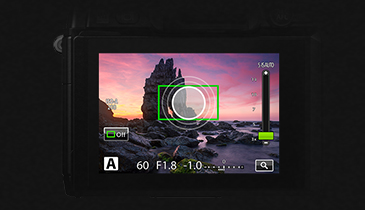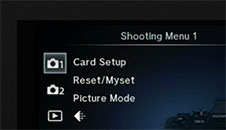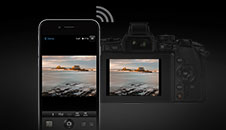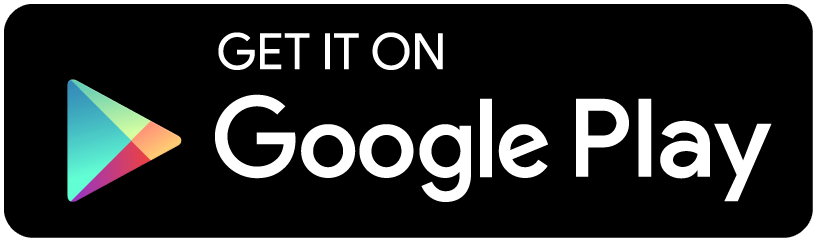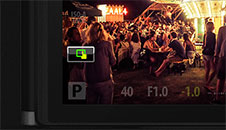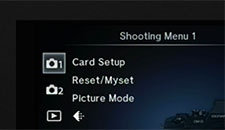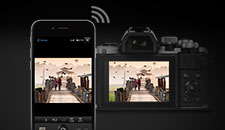-
Chapter 10: How to set up Wi-Fi
Set up Wi-Fi to connect your E-M5 Mark II to your smartphone and view and transfer images stored on the camera’s memory card, add position information and operate your camera using your smartphone.
-

-
OI.Share
Install OI.Share and the smartphone app, and then start OI.Share on your phone. There are two methods for connecting your camera to your phone: a private connection and a one-time connection.
-

-
Start connection to smartphone
Select either private connection or one-time connection for the remote control function. The private connection uses a pre-set password every time, which is useful when you always connect to the same single device, e.g. your smartphone. The one-time connection uses a different password every time, which is ideal if you wish to share selected images with friends by transferring the images to their phones. Up to five devices can be connected at the same time. To connect, simply press the Wi-Fi Connect button in Live View, or select Connection to Smartphone in the Playback menu and press the OK button.
-

-
Scan QR code
The SSID, password and QR code are displayed on the monitor. If you use OI.Share to read the code, the SSID and password are entered automatically.
-
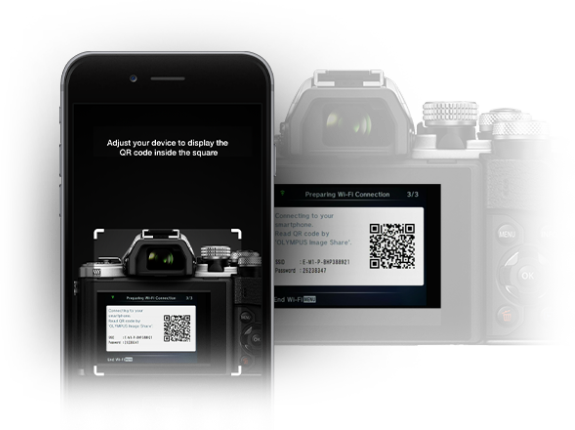
-
Install profile and select Wi-Fi
You can also enter the SSID and password manually. You can select Wi-Fi and settings in the Setup menu, turn Wi-Fi and image sharing on and off as well as change password selection method (private or one-time). If you already have a Wi-Fi connection to your phone, manually connect your camera to communicate with the OLYMPUS OI.Share app.
-
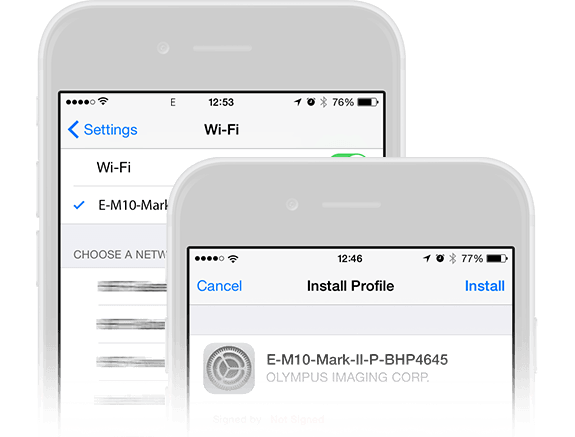
Congratulations! You’ve finished chapter 10!