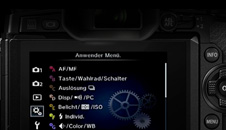-
Chapter 4: Connectors
Get to know how to connect your camera with your devices.
-

-
Open the rubber cover
On the right-hand side of the camera, open the rubber covers to access the microphone, HDMI and multi connectors.
-

-
Connect your camera (microphone)
Connect an external microphone to your camera via the 3.5mm mic socket to give your video sound an extra boost during filming. When the external microphone is connected, the built-in stereo microphone is turned off. If you are using the optional HLD-8 grip accessory, the microphone terminal is located directly on the grip.
-

-
Connect your camera (TV)
Use the separately sold cable with the camera to play back recorded images on your TV. Connect the camera to an HDTV using an HDMI cable to view high-quality images on a TV screen. You can also connect your camera to a conventional TV with an AV cable.
-

-
Connect your camera (PC)
Connect your E-M5 Mark II to a Mac or Windows-compatible PC via USB 2.0 and easily transfer your pictures to the computer for editing or storing.
-

Congratulations! You’ve finished chapter 4!