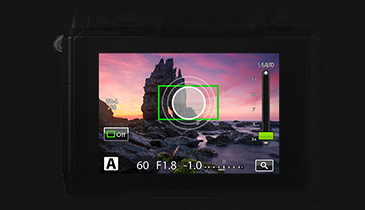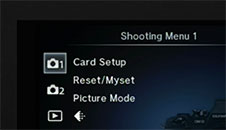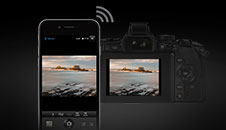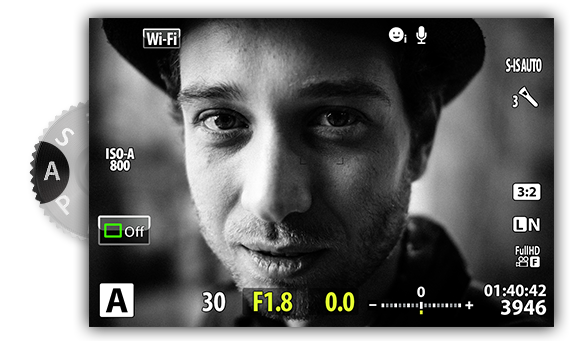-
Chapter 6: Shooting mode selection
Turn the mode dial to select the shooting mode. Press the mode lock button in the centre of the dial to lock your mode and prevent it being accidently changed. Press it again to release it when you want to change modes. Please read on for more details.
-

-
ART mode – unleash your creativity
Choose the ART mode to select art filters and give your images a unique look and feel. The art filters give you enormous creative scope in-camera. You can select from a broad range of filters, which can also be modified in-camera. In addition, you can add effects such as Soft Focus, Starlight, Blur and many more.
-
-
SCN mode for many situations
Select a scene according to the subject and quickly match settings to a particular scene. Choose from various Scene modes such as Portrait, Sport, Night Scene, Night+Portrait and many more.
-

-
Movie mode
Shoot movies in Movie mode and use special effects available in still photography mode for added creativity. Touch the on-screen icon corresponding to the effect you wish to use.
-

-
P mode – ideal for “point-and-shoot” photography
Ideal for point-and-shoot photography: aperture and shutter speed are automatically adjusted according to subject brightness. With the P mode’s Program Shift function, choose different combinations of aperture and shutter speed with the rear dial, without altering exposure.
-
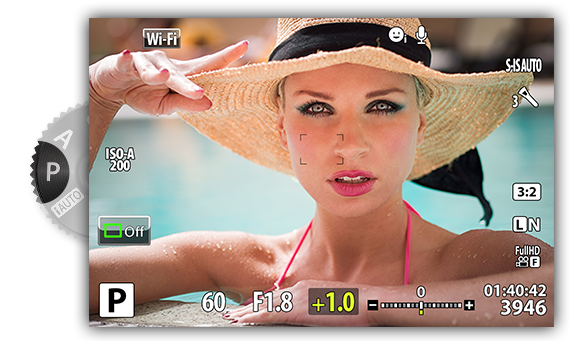
-
S mode – e.g. for blurring or freezing action
In shutter mode, you control shutter speed to freeze motion or add blur. A slow shutter speed will blur a fast-action scene, adding a dynamic feel to your action shots. A fast shutter can freeze fast action for shots rich in detail.
-
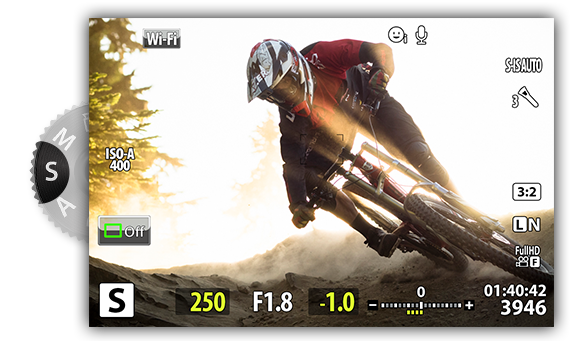
-
M mode – for manual control of your photography
You control both aperture and shutter speed in manual mode – ideal for long exposures of fireworks or other dark scenes. Use the M mode for Bulb Time and Live Composite photography where the image builds up over a longer period of time, e.g. with fireworks or star trails. Use a sturdy tripod and remote release for best results.
-

Congratulations! You’ve finished chapter 6!